A Guide to using h20.ai in R
Learn how to work with the h20 library using the R Language
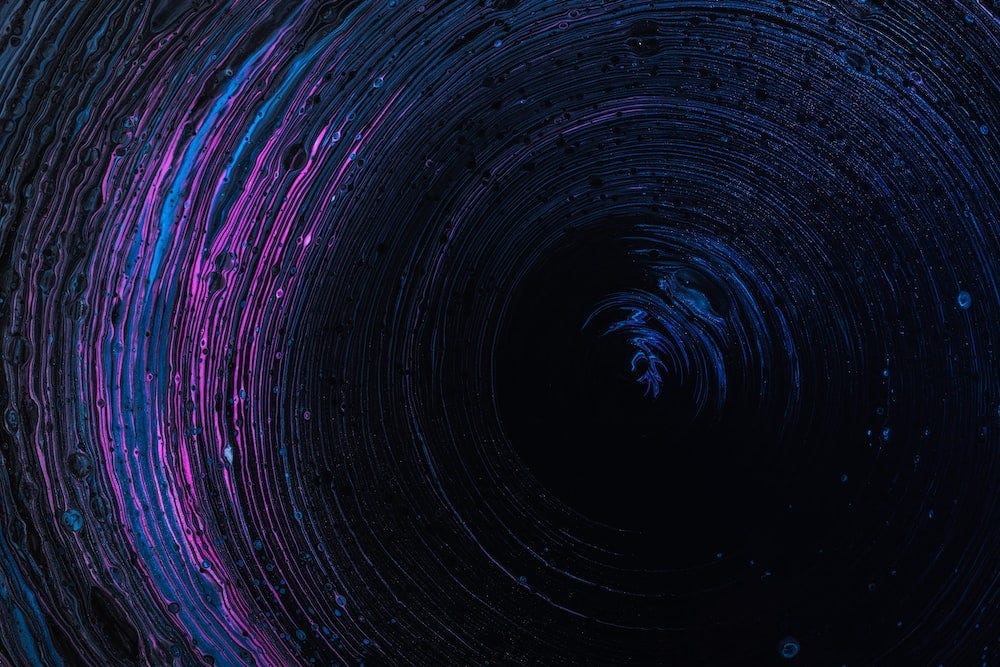
R has many machine learning libraries one can use to train models. From caret to stand-alone libraries such as randomForest, rpart or glm, R provides a wide array of options when you want to perform some data science tasks.
A curious library that you may have never heard of is h2o. An in-memory platform for distribut…
Keep reading with a 7-day free trial
Subscribe to The Data Journey by Ivo Bernardo to keep reading this post and get 7 days of free access to the full post archives.

